Want to get better performance in Counter-Strike 2? Here’s a simple guide on how to show FPS in CS2 using Steam, console, and other methods.
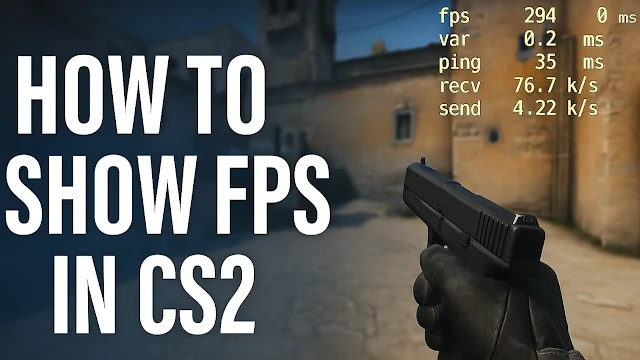 |
| How to Show FPS in CS2: Guide for All Methods and Commands |
Summary
- FPS stands for Frames Per Second and is key for smooth gameplay in CS2.
- You can show FPS in CS2 using console commands, Steam settings, or third-party tools.
- This guide explains each method step-by-step to help boost your gaming performance.
What is FPS and Why It Matters in CS2
FPS (Frames Per Second) shows how many images your system can display each second while playing CS2. Higher FPS means smoother visuals, faster responses, and more accurate shooting. Whether you're in a clutch situation or dodging bullets, high and stable FPS gives a clear edge.
Method 1: Show FPS via Console Commands
First, you need to enable the developer console:
- Open CS2 and go to Settings.
- Click on the “Game” tab and turn on “Enable Developer Console.”
- Press the tilde (~) key to open the console.
Now type cl_showfps 1 to display the FPS counter. To turn it off, use cl_showfps 0. If you want more detailed data, use net_graph 1 for info on FPS, ping, and connection quality.
Method 2: Show FPS Using Steam Overlay
- Open Steam > Settings > In-Game.
- Enable Steam Overlay and toggle “In-game FPS counter.”
- Choose the position and color to display the FPS on screen.
This is a simple method but doesn’t show ping or advanced stats like console commands.
Method 3: Use Launch Options
- Right-click CS2 in your Steam Library.
- Go to Properties > General > Launch Options.
- Type
+cl_showfps 1to automatically show FPS when the game starts.
Method 4: Use Third-Party Tools
Third-party software can give extra insights like frame time, GPU usage, and temps:
- AMD Adrenalin: Use Radeon Software to view performance metrics via in-game overlay.
- NVIDIA GeForce Experience: Press Alt + Z to enable overlay and Alt + R to toggle FPS and system stats.
- MSI Afterburner with RTSS: Best for both AMD/NVIDIA users to customize on-screen metrics like FPS, GPU/CPU usage, and temps.
Extra Console Commands to Improve FPS
Use these commands to tweak performance during gameplay:
| Command | Description | FPS Impact |
|---|---|---|
| cl_disable_ragdolls 1 | Disables body physics | Boosts FPS during combat |
| r_drawparticles 0 | Removes particle effects | Big FPS boost |
| fps_max X | Caps your FPS to number X | Stabilizes frame rate |
Final Thoughts
Learning how to show FPS in CS2 helps you understand your system’s performance and improve your gameplay.
Whether you use the console, Steam overlay, or third-party tools, keeping an eye on FPS ensures smoother matches. Try all methods and pick the one that works best for you.
FAQ
What command shows FPS in CS2?
Type cl_showfps 1 in the console to enable the FPS counter.
What’s the best tool for showing FPS?
Console for built-in stats; Afterburner + RTSS for advanced system metrics.
Can I use launch options to show FPS?
Yes. Use +cl_showfps 1 in launch options to auto-enable the FPS counter.
